Google Search Console is an excellent tool to:
- Check your website’s “health”
- Track performance
Its simple dashboard can give you awesome insights:
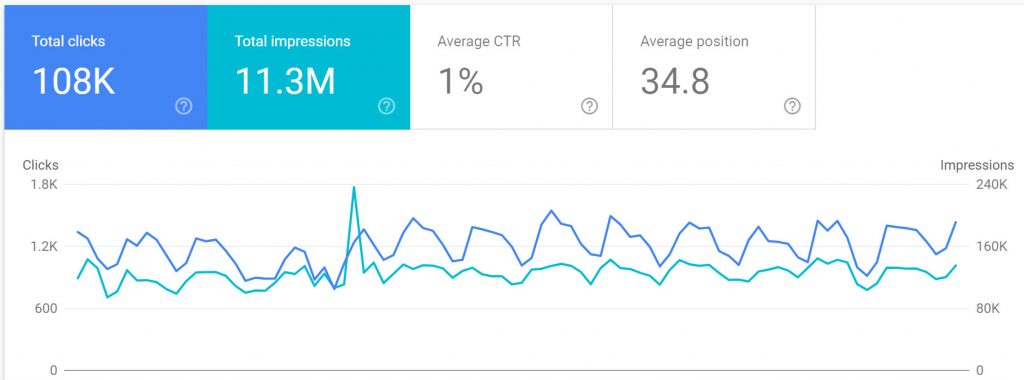
And help ensure your website’s foundation is solid.
How To Setup Google Search Console
Head to the Google Search Console website and sign in with your Google account:
Inside you will be asked to “add a property” that you’ll need to verify:

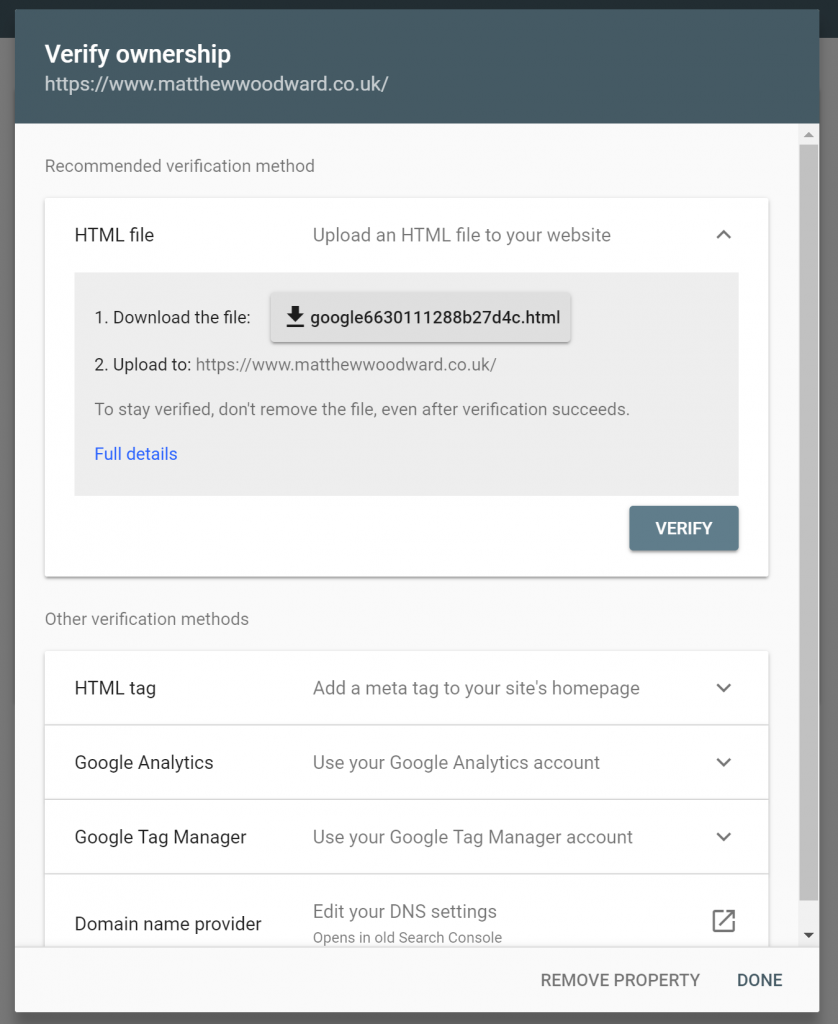
Here are tutorials for the simplest verification methods:
Once verified, you’ll be prompted to:
- Choose your preferred domain
- Set your target country (if applicable)
- Submit your sitemap (if you have one; if not we’ll fix that soon.)
- Connect to Google Analytics
This will then allow you to see the search console dashboard:
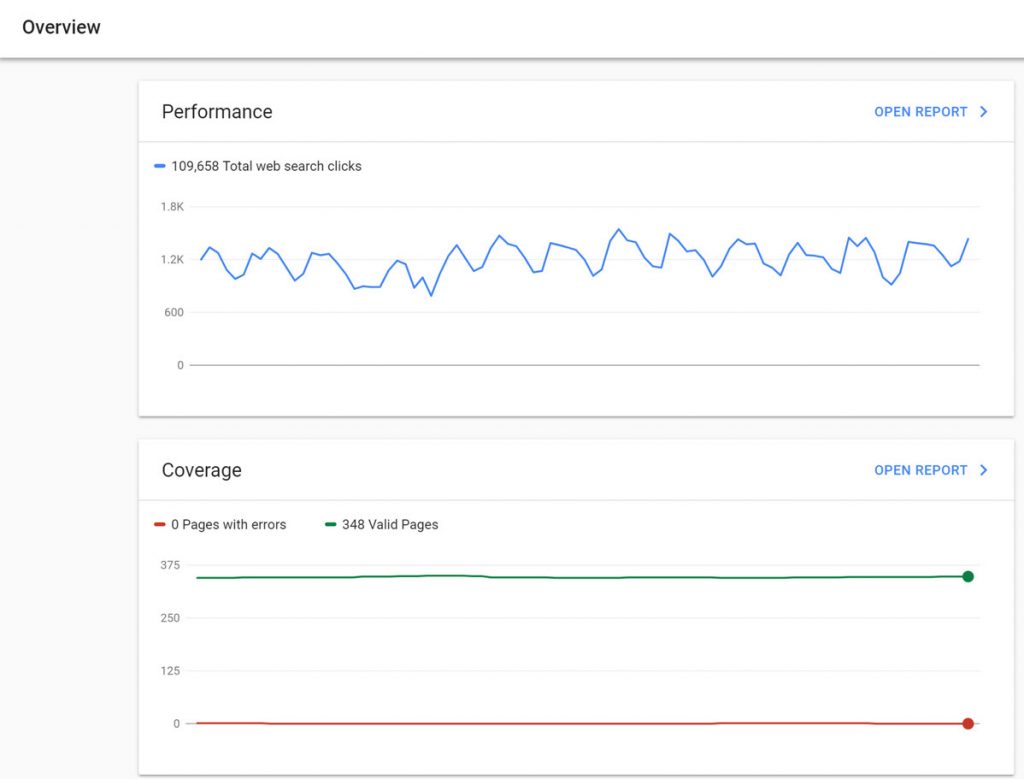
Let’s look at how you can get instant value from this tool…
3x Things You Should Check Immediately
The first step is to use Google Search Console to check your current foundation.
We need to ensure your site is:
- Indexable
- Mobile-friendly
- Free from manual actions
Here’s how…
1. Index Coverage Report
The index coverage report shows you which pages are:
- Excluded: intentionally not indexed by you
- Valid: indexed with no errors
- Valid with warnings: indexed with some errors
- Error: and can’t be indexed
You only need to worry about “warnings” and “error” pages.
To see this, head to:
Sidebar > Index > Coverage
Where you’ll find a dashboard like this:
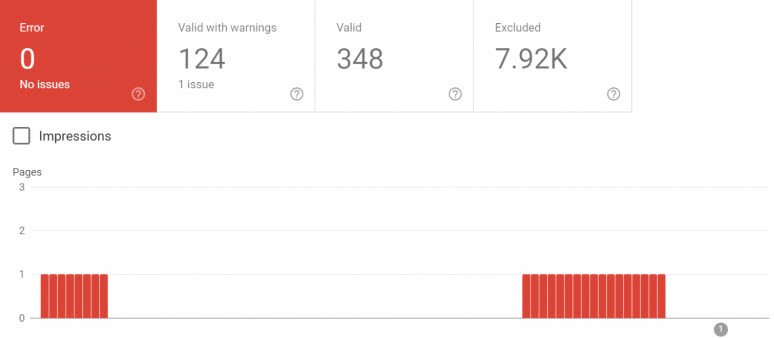
You can then comb through any error or warning pages to find out:
- What the error is
- How to fix it
Which can have an almost instant impact on your search traffic.
Don’t worry about fixing any of these errors right now thought – first we are just trying to see where we stand.
We’ll fix any errors together in later modules.
2. Mobile Usability Report
It’s no secret that Google is now a mobile-first search engine.
This means your website needs to be optimised for mobile devices if you want it to perform well in desktop search.
The Mobile Usability Report shows you your site’s pages that are mobile friendly.
To find it, go to:
Sidebar > Enhancements > Mobile Usability
Where you’ll see a dashboard like this:
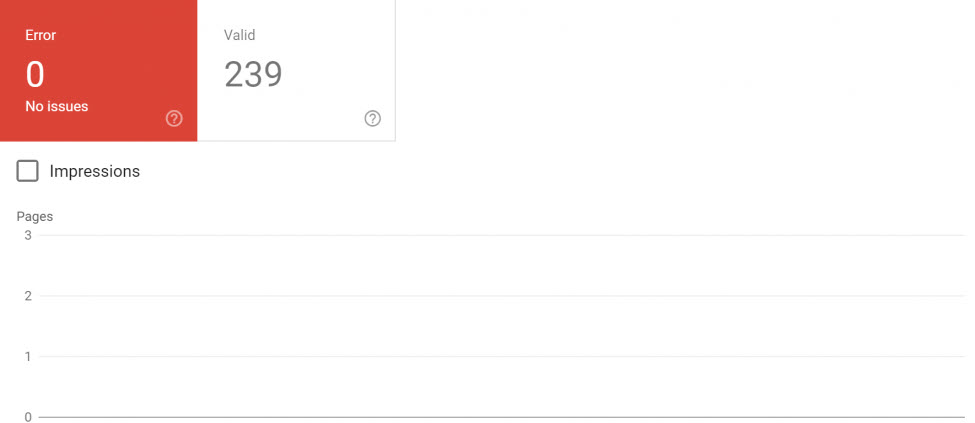
Use this tool to highlight any error-ridden pages to be fixed.
This will have a big impact on the long-term of your website’s traffic.
3. Manual Actions
Manual actions are Google’s way of demoting your page or site.
When you have a manual action your site:
- Is seen as going against Google’s guidelines
- Will receive less (or no) search traffic
You can see if there’s a manual action on your site by going to:
Sidebar > Security And Manual Actions > Manual Actions
Where you’ll see a list of them:

If you do have a manual action, then resolving this should be your number 1 priority above anything else.
I’ve published some details about different penalties and what they mean on this page, but if you do have a penalty and need help – please reach out.
How To Measure Your SEO Efforts
Google Search Console helps you to see your website’s performance in the SERPs.
Head to:
Sidebar > Performance
And you’ll see this dashboard:
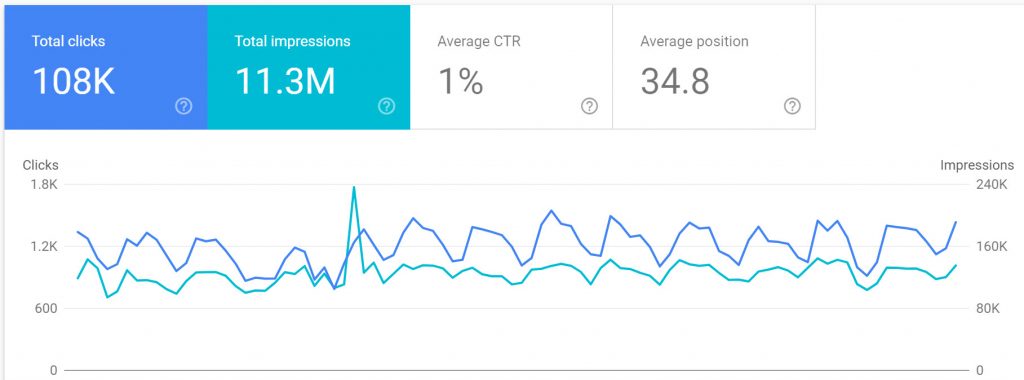
Here you can track:
- Total clicks: how many users clicked through to your site
- Total impressions: how many people saw your site
- Average CTR: the percentage of people who clicked
- Average position: your average ranking for search terms
Over a specific time period (you can compare time periods as well!).
Below this graph you can also see:
- Queries: common terms your links display for
- Pages: your current ranking pages
- Countries: where your website visitors come from
- Device: what people use to find your site
- Search appearance: rich results you rank for
You can click on any of the tabs to see this:
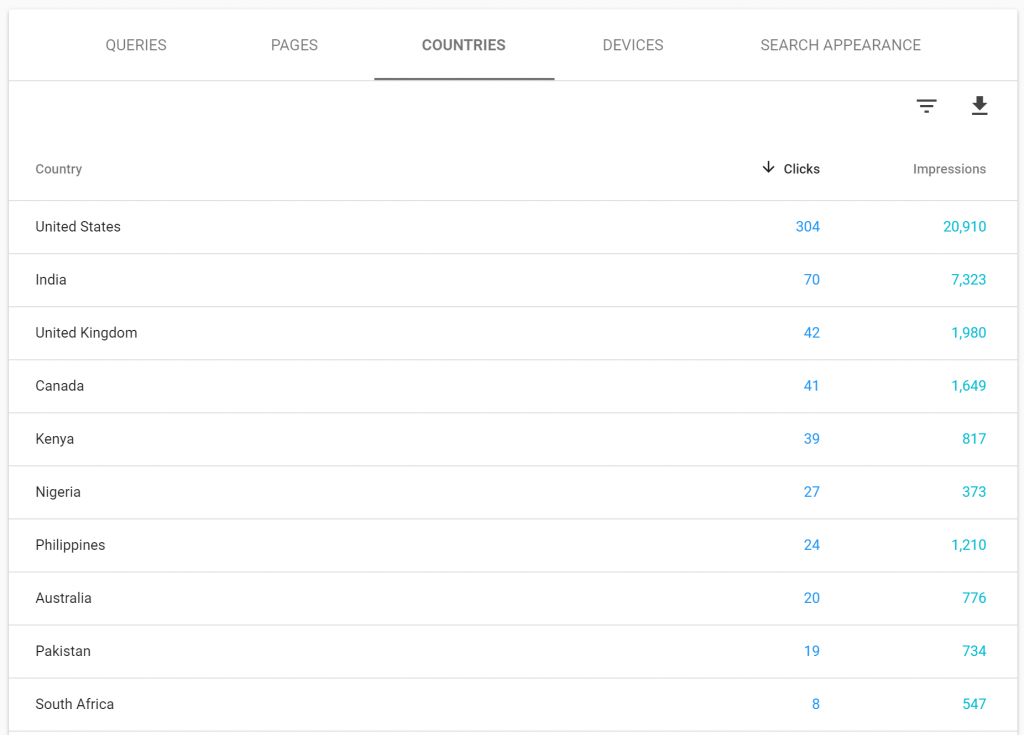
You can also limit the results to a specific page by using filters:
Then you can see precisely which keywords specific pages are ranking for!
Final Thoughts…
Google’s free tools are brilliant for checking your website’s foundation.
When I first started SEO we didn’t have things like this available to us, so I am very jealous that you do!
But:
It’s not all about Google, we need to take care of the other search engine as well…